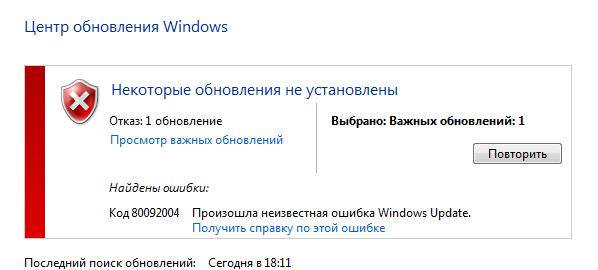Скачайте последнюю версию Fito на «Странице загрузок»
1. Обновите прошивку
Убедитесь, что на вашей кассе последняя версия прошивки. Подробнее об этом в инструкции
Для Вики Принт, подключенному к компьютеру прошивку можно обновить Менеджером Обновлений. Для иных случаев прошивайте плату с помощью этой инструкции.
2. Подайте команду авторизации
Команда Авторизации сотрёт всё содержимое памяти Вики Принт (включая лицензии Дримкас Ключ. Лицензию нужно будет активировать повторно)
Сохраните данные перед тем как подать команду авторизации.
Fito → «Сервис» → «Проверка записи регистрации» → Нажмите «Считать» → Сохраните файл
Fito → «Сервис» → «Проверка NVR» → Нажмите «Считать» → Сохраните файл
Fito → «Сервис» → «Авторизация» → укажите Модель ККТ из списка и последние 6 цифр заводского номера с шильдика → «Выполнить»

3. Восстановите данные об организации
Fito → «Сервис» → «Проверка записи регистрации» → «Считать» → сохраните файл в любое место, он нам не нужен.
 У вас нет такого пункта в Fito (раскрыть)
У вас нет такого пункта в Fito (раскрыть)
В Fito по умолчанию скрыты пункты меню, с помощью которых можно напрямую работать с данными в фискальной памяти.
Закройте Fito и скопируйте файл Fito. ini в папку с утилитой.
На кассах Вики путь к Fito следующий:
Либо можно добавить параметры вручную: откройте текстовым редактором файл Fito. ini и в раздел [Common] добавьте строку:
ServAccess=767 (измените цифры на 767, если пункт ServAccess уже есть).


Нажмите «Записать» и перезагрузите ККТ из режима «Сервис» → «Рестарт ККТ».
4. Восстановите NVR
Текст ошибки: «Расхождение данных с ФН» на чеке может быть текст «РАСХОЖДЕНИЕ НОМЕРОВ СМЕН В ФН И NVR»
Перейдите «Сервис» → Перейдите в пункт «Проверка NVR» → Нажмите кнопку «Считать» → Нажмите кнопку «Сохранить» и выберите папку, в который хотите сохранить файл nvr. txt с данными
Перейдите в «Тестирование» → Ручной ввод команды: номер команды = 78, параметр 1 = 6 → Выполнить → Детализация ответа

Если смена открыта, то в NVR номер смены будет на 1 меньше, чем в ФН. То есть в нашем примере 17-1=16
5. Перерегиструйте ККТ без замены ФН
Удостоверьтесь, что в ФН смена закрыта (на открытой смене перерегистрацию сделать нельзя):
Для этого в Fito перейдите на вкладку «Тестирование» → «Ручной ввод команд» → Номер команды = 78; параметр 1 = 6 → «Выполнить» → «Детализация ответа». Если смена закрыта, то статус смены будет = 0, открыта = 1.
Далее закройте её: Fito → «Тестирование» → «Печать отчетов» → «Печать z-отчета» → Имя оператора = имя кассира → «Выполнить»
Fito → «Сервис» → «Регистрация/Снятие с учета» → «Перерегистрация без замены ФН» → заполните все данные в полях (реквизиты организации, данные по ОФД, СНО и режимы работы) → Нажмите кнопку «Выполнить»
Касса напечатает отчёт.
6. «Ошибка контрольной суммы ОЗУ»
Ошибка означает, что текущая контрольная сумма бит по конфигурации не совпадает с последней сохранённой.
Откройте и закройте смену, ошибка пропадет. Сделать это можно через кассовое ПО или через Fito.
Открыть смену: Fito → «Тестирование» → «Ручной ввод команды» → Номер команды = 23, Параметр 1 = имя кассира → «Выполнить»
Закрыть смену: Fito → «Тестирование» → «Печать отчетов» → «Печать z-отчета» → Имя оператора = имя кассира → «Выполнить»
Easy Methods to Fix Error 101
Error 101 is a Google Chrome error. You may experience this error if you browse the internet using Google Chrome. This error results when the existing HTTP connection between Chrome and the website is broken.
The error is displayed in the following format: “Error 101 (net::ERR_CONNECTION_RESET): The connection was reset.”
Solution
Download Available to Completely Repair Error 101
Recommended: Download the Automatic Repair Utility to correct this and other PC performance issues.
Certified safe, virus free download. Error Tools Editor’s Choice.
Error Causes
The cause of Google Chrome error 101 cannot be narrowed down. This error can be triggered on your PC due to multiple reasons. These include:
Though this error code is not fatal, but nonetheless it is advisable to fix to ensure you are able to browse the internet using Google Chrome.
Further Information and Manual Repair
The good news is that this error is quite easy to resolve. Even if you are not a technical whiz you can still manage to fix it by trying these easy and effective DIY methods we have listed below:
Method 1: Reload the Website link on the Chrome or Check Your Internet Connection
Sometimes refreshing the webpage can resolve the issue easily. Try doing it. Reload the link by pressing Ctrl +R. This will refresh the webpage.
If it starts working then that’s great but if it doesn’t then it is advisable to check your internet connection. Disable and Enable the connection and then try browsing on Chrome again. If websites are accessible then the problem is resolved.
If the error persists then try other methods.
Method 2: Disable DNS Pre-fetching
Sometimes this error may occur due to enabled DNS pre-fetching. To resolve the issue, open Chrome, then click on wrench key. Go to setting and under the bonnet and Privacy section, look for DNS perfecting option.
If it is enabled, then uncheck it to disable DNS Pre-fetching. Save the changes and then close the browser. Now open it again and try browsing on Chrome. If error 101 does not appear and you are able to access websites then the issue is fixed.
Method 3: Scan for Viruses
Another way to fix is to download and run a powerful antivirus. Scan and remove viruses to fix the problem.
Method 4: Check the permission for your temporary folder
As mentioned above, another underlying reason for error 101 can be Google Chrome installer was unable to create a temporary directory on your system during the installation process.
To resolve it, check the permission for your temporary folder. Here’s how to do it: First go to the start menu and type Run. Now enter one of the following directories in the text fields
1. Windows XP: %USERPROFILE%Local Settings
2. Windows Vista: %USERPROFILE%AppDataLocal
After that press OK. This will open a new window. In the Window that opens, right click the temp folder. Now select properties and press the security tab to continue. In the group and user names section, select your user profile name.
In the permissions section verify that the checkboxes for READ, WRITE and READ & EXECUTE permissions in the DENY column are not selected. After you have verified, click apply and then ok. Now try reinstalling Google Chrome browser again on your system.
Method 5: Remove Bad Entries by Cleaning the Registry
Bad entries and cookies saved in the registry can also lead to error 101. You can remove them manually but that will take a great deal of time and can be slightly difficult if you are not technically sound.

Therefore, it is advisable to download Total System Care. This is a user-friendly PC Fixer integrated with a registry cleaner that scans and removes all registry issues in a few clicks. It removes all the bad entries and junk files cluttering the registry and repairs it instantly.
https://help. dreamkas. ru/hc/ru/articles/115002426409-%D0%9E%D1%88%D0%B8%D0%B1%D0%BA%D0%B0-%D0%BC%D0%BE%D0%B4%D1%83%D0%BB%D1%8F-%D0%A4%D0%9D-%D0%9D%D0%B5%D1%84%D0%B8%D1%81%D0%BA%D0%B0%D0%BB%D1%8C%D0%BD%D1%8B%D0%B9-%D1%80%D0%B5%D0%B6%D0%B8%D0%BC-%D0%9E%D1%88%D0%B8%D0%B1%D0%BA%D0%B0-%D0%BA%D0%BE%D0%BD%D1%82%D1%80%D0%BE%D0%BB%D1%8C%D0%BD%D0%BE%D0%B9-%D1%81%D1%83%D0%BC%D0%BC%D1%8B-%D0%9E%D0%97%D0%A3-%D0%9D%D0%B5%D0%B2%D0%B5%D1%80%D0%BD%D0%B0%D1%8F-%D0%BA-%D1%81-%D1%81%D1%83%D0%BC%D0%BC%D0%B0-%D0%BA%D0%BE%D0%BD%D1%84%D0%B8%D0%B3%D1%83%D1%80%D0%B0%D1%86%D0%B8%D0%B8-NVR
https://errortools. com/ru/windows/fixing-error-101/