Updating your Windows 10 computer does not always go smoothly as there are some errors you can encounter along the way. One of these Windows Update errors is the error code of 0x80246008. This kind of error can occur during different phases of an update that’s being downloaded or installed and even when an update is being initialized.
If you narrow down the cause of this Windows Update error, you’ll most likely see that it is related to the deliverability of a file to a computer from the servers of Microsoft. In other words, the error might be due to conflicts from programs like Firewall as well as third party programs like Antivirus or it could also be due to corrupted disk image or system files or it could be that any of the supporting Windows Update components and services are not working properly. Whatever the cause may be, the potential fixes provided in this post can be applicable to Windows Updates as well as the Microsoft Store.
Refer to the suggestions provided below to resolve the Windows Update Error 0x80246008 but before you proceed, make sure that you create a System Restore point first.
Option 1 – Apply some tweak in the Windows Registry from Command Prompt
reg add HKLMSYSTEMCurrentControlSetControlBackupRestoreFilesNotToBackup
Option 2 – Run the System File Checker Scan
If the registry tweak didn’t work, you can run a System File Checker scan instead. It is a built-in command line utility that replaces bad and corrupted system files to good system files that might be the cause why you’re getting the error when you try updating your computer. To run the SFC command, follow the steps given below.

The command will start a system scan which will take a few while before it finishes. Once it’s done, you could get the following results:
Option 3 – Run the Windows Update Troubleshooter
If the System File Checker wasn’t able to resolve the Windows Update error, you could also try running the Windows Update Troubleshooter as it could also help in fixing any issues related to Windows Update including this one. To run it, go to Settings and then select Troubleshoot from the options. From there, click on Windows Update and then click the “Run the troubleshooter” button. After that, follow the next on-screen instructions and you should be good to go.

Option 4 – Try to disable your antivirus program
Disabling the antivirus program or any security software installed in your computer is always a good idea you can try when the Windows Update process does not go smoothly. So before you try updating your computer again, make sure to disable the antivirus or security program and once the Windows Update is done, don’t forget to enable the antivirus program back again.
Option 5 – Try deleting the files from the SoftwareDistribution folder and resetting the Catroot2 folder
The downloaded Windows Updates are placed in a folder called “SoftwareDistribution”. The files downloaded in this folder are automatically deleted once the installation is completed. However, if the files are not clean up or if the installation is still pending, you can delete all the files in this folder after you pause the Windows Update service. For complete instructions, refer to the steps below.
net stop wuauserv
net start cryptSvc
net start bits
net start msiserver

After resetting the SoftwareDistribution folder, you need to reset the Catroot2 folder to restart the services you just stopped. To do that, follow these steps:
net start wuauserv
net start cryptSvc
net start bits
net start msiserver
If your Windows 10 computer is experiencing other system issues aside from the Windows Update Error 0x80246008, there is a one-click solution known as Restoro you could check out to resolve them. This program is a useful tool that could repair corrupted registries and optimize your PC’s overall performance. Aside from that, it also cleans out your computer for any junk or corrupted files that help you eliminate any unwanted files from your system. This is basically a solution that’s within your grasp with just a click. It’s easy to use as it is user-friendly. For complete set of instructions in downloading and using it, refer to the steps below.
Ошибки обновления довольно распространены в Windows 10. Почти каждый пользователь операционной системы хотя бы один раз сталкивался с проблемой обновления.
Но все становится еще сложнее, потому что кодов ошибок так много, что пользователи не всегда могут знать, какое решение является наиболее подходящим для их проблемы.
В этой статье мы поговорим об обновлении ошибка 0x80246008 в Windows 10. Эта ошибка возникает, когда пользователи пытаются установить новое обновление через Центр обновления Windows. Поскольку установка новых обновлений является обязательной для каждого пользователя Windows 10, эту проблему необходимо решить как можно скорее.
Обновление кода ошибки 0x80246008
Ошибка обновления 0x80246008 может быть проблематичной, и, говоря об этом коде ошибки, вот несколько похожих проблем, о которых сообщили пользователи:
Действия по устранению ошибки обновления Windows 10 0x80246008:
Решение 1. Перезапустите BITS и службу журнала событий Windows.
Чтобы решить эту проблему, попробуйте перезапустить фоновую интеллектуальную службу передачи. Кроме того, вы можете попробовать перезапустить журнал событий Windows.
Процедура немного длинная, но она может исправить самые известные ошибки. Чтобы выполнить перезапуск BITS, следуйте этим инструкциям:
Следующий шаг – журнал событий Windows. А именно, чтобы исправить некоторые неисправности обновления, необходимо перезапустить эту службу. Вы можете сделать это, выполнив следующие действия:
Немногим пользователям удалось исправить проблемы с обновлением с помощью этих обходных путей. Однако, если проблема не устранена, перейдите к дополнительным решениям.
Решение 2 – Выполнить сканирование SFC
Иногда повреждение файлов может привести к появлению ошибки обновления 0x80246008. Ваша установка может быть повреждена по разным причинам, но вы можете решить проблему, просто выполнив сканирование SFC и DISM.
Для этого просто выполните следующие действия:
После завершения сканирования SFC проверьте, сохраняется ли проблема. Если проблема сохраняется, мы советуем вам выполнить сканирование DISM. Для этого выполните следующие действия:
После завершения сканирования DISM проверьте, сохраняется ли проблема. Если вы не смогли завершить или запустить сканирование SFC раньше, вы можете сделать это сейчас.
Решение 3 – настроить реестр
Если предыдущий обходной путь оказался бесполезным, попробуйте вручную вставить команду реестра. Мы советуем вам с осторожностью подходить к этим сложным операциям, поскольку они могут создать много проблем при неправильном использовании.
Итак, внимательно следуйте следующим шагам, чтобы решить вашу проблему.
Таким образом, вы должны устранить ошибку обновления. Ошибки такого рода могут возникать в неактивированной Windows, поэтому убедитесь, что вы используете подлинную и активированную систему.
Решение 4 – Проверьте свой антивирус

Если вы получаете сообщение об ошибке обновления 0x80246008, возможно, проблема в антивирусном программном обеспечении. Чтобы решить эту проблему, рекомендуется отключить несколько антивирусных функций и проверить, помогает ли это.
Если проблема не устранена, следующим шагом будет полное отключение антивируса.
Несколько пользователей сообщили, что удаление их антивируса решило проблему для них, поэтому вы можете рассмотреть это также. Если удаление антивируса решит проблему, следующим шагом будет переключение на другое антивирусное решение. Многие пользователи сообщали об этой проблеме с антивирусом Norton, но другие антивирусные инструменты могут вызывать эту проблему.
Решение 5. Запустите средство устранения неполадок Центра обновления Windows
По словам пользователей, иногда ошибка обновления 0x80246008 может возникать из-за незначительных глюков с Центром обновления Windows. Однако вы можете быстро устранить эти проблемы, запустив средство устранения неполадок Центра обновления Windows.
Для этого выполните следующие простые шаги:
После устранения неполадок проверьте, устранена ли проблема.
Решение 6 – Сброс компонентов Центра обновления Windows
Другой проблемой, которая может вызвать ошибку обновления 0x80246008, могут быть компоненты Центра обновления Windows. Иногда некоторые службы могут работать некорректно, и единственный способ решить эту проблему – сбросить их вручную.
Это относительно просто сделать, и для этого вам просто нужно выполнить следующие шаги:
После выполнения этих команд проверьте, решена ли проблема с Центром обновления Windows.
Решение 7. Загрузите обновление вручную
Иногда для исправления ошибки обновления 0x80246008 необходимо вручную загрузить и установить отсутствующее обновление.
Прежде чем вы сможете это сделать, вам нужно найти код обновления в разделе Центра обновления Windows.Код обновления имеет префикс КБ, за которым следует массив чисел, поэтому вы не сможете его пропустить. Узнав код обновления, сделайте следующее:
После загрузки обновления дважды щелкните его, чтобы установить его. После установки обновления проблема должна быть полностью решена.
Решение 8. Выполните обновление на месте
Если ошибка обновления 0x80246008 по-прежнему существует, вы можете исправить проблему, выполнив обновление на месте. Для этого просто выполните следующие действия:
После завершения процесса обновления у вас будет установлена последняя версия Windows со всеми вашими файлами и приложениями, и проблема будет окончательно решена.
Вот и все, мы надеемся, что эта статья помогла вам решить проблему с ошибкой обновления 0x80246008 в Windows 10, и теперь вы можете нормально устанавливать обновления. Если у вас есть какие-либо вопросы, предложения или другие решения, пожалуйста, сообщите нам об этом в комментариях ниже.
Fix Windows Update error 0x80246008 in Windows 10
The error code of 0x80246008 for Windows Updates can occur during different phases of an Update being downloading, installing or even when an update is initialized. Narrowing it down to a single cause, it is related to the deliverability of a file to a computer from Microsoft’s servers. Hence, these fixes can be applicable to Windows Updates as well as Microsoft Store. It can be a cause of Windows Update not even working due to conflicts from third-party programs like Antivirus and Firewall software, sometimes due to corrupt Disk Image or System Files, or either any of the supporting Windows Update components and services not working properly.
Windows Update error 0x80246008
1] Tweak the Windows Registry from Command Prompt
Start by hitting theВ WINKEY + XВ combinations and selectВ Command Prompt (Admin)В to launch Command Prompt with Administrator Privileges.
Navigate to the root location of that bootable device inside the Command Prompt command line.
Once you get there, type in the following to show the file extensions, and then hit Enter-
Now close the Command Prompt command line.
Open their Properties and ensure that their Startup type is as mentioned above against their name and that the Services are running. If not click on theВ StartВ button.
2] Use System File Checker
Open an elevated Command Prompt window and type in the following command and then hit Enter to run System File Checker:
Restart your system after the scan is completed.
You can also use our freewareВ FixWinВ to Run the System File Checker utility with a click.
3] Run the Windows Update Troubleshooters
You can run the Windows Update Troubleshooter and also Microsoft’s Online Windows Update Troubleshooter and check if that is any help in fixing any of your issues.
4] Disable your Antivirus or Firewall
You can try to temporarilyВ disable Windows DefenderВ which is installed out of the box on your Windows 10 computer. You can alsoВ disable your Windows FirewallВ on your computer and check if that fixes the errors that you are encountering. If you are using 3rd-party security software, disable them and see.
5] Reset the Windows Update folders
Date: March 7, 2019 Tags: Windows Updates
Related Posts
Windows Update failed with error code 0x80071a2d
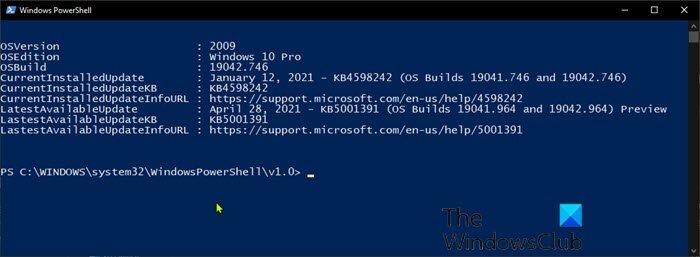
Get Windows 10 current patch information using PowerShell script

How to uninstall Windows Updates marked as Permanent without Uninstall option in Windows 10
[email protected]
Ayush has been a Windows enthusiast since the day he got his first PC with Windows 98SE. He is an active Windows Insider since Day 1 and is now a Windows Insider MVP. He has been testing pre-release services on his Windows 10 PC, Lumia, and Android devices.





